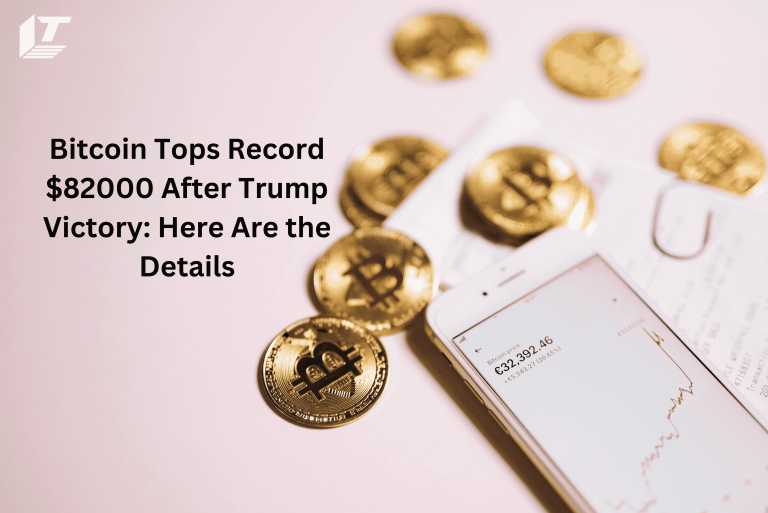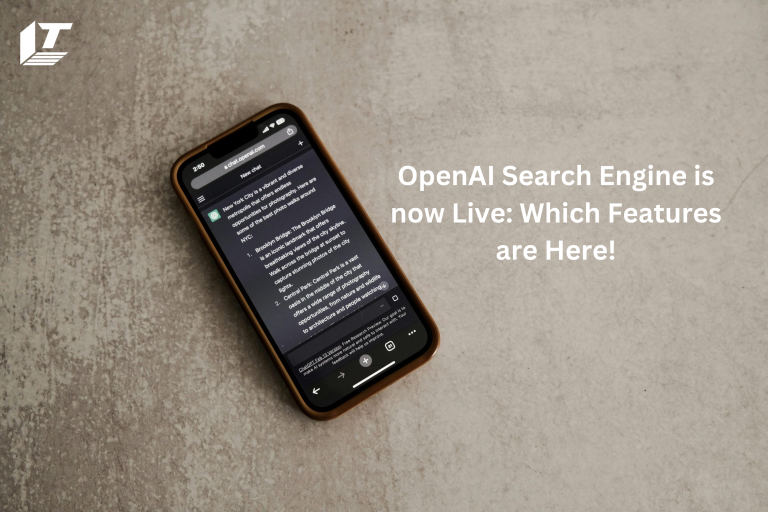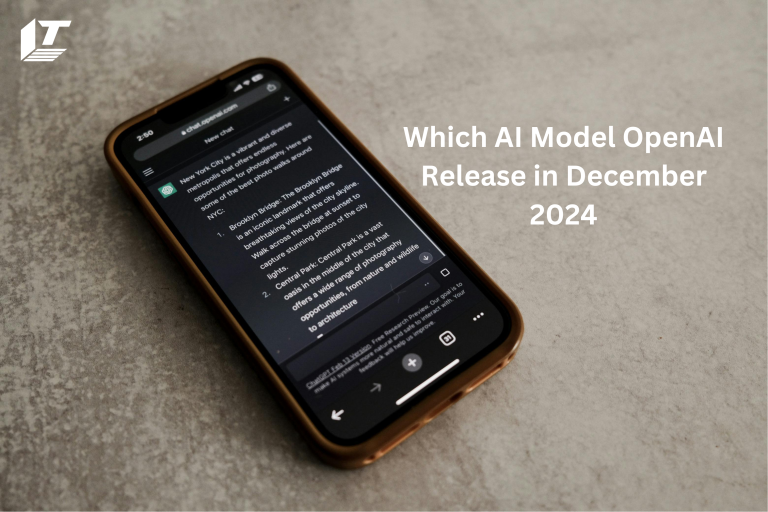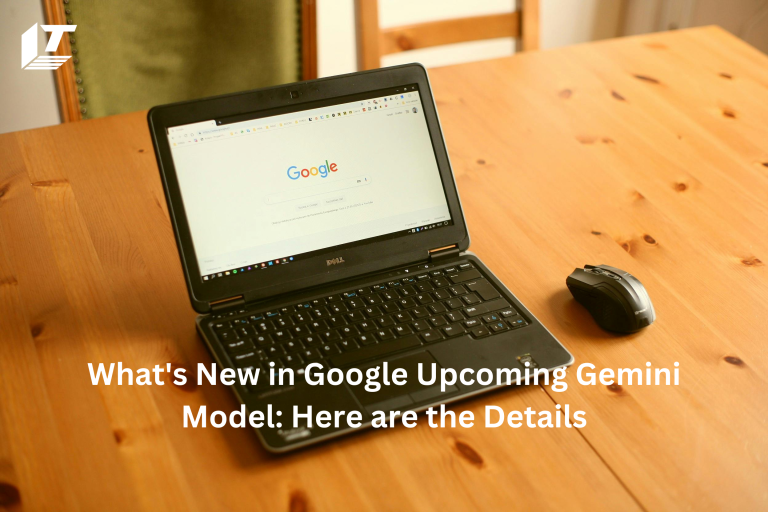Consumer reactions to the introduction of artificial intelligence (AI) in social media platforms have been mixed in today’s rapidly changing digital environment, with some enthusiastic and others concerned.
Meta AI is one such AI assistant that has gained a lot of interest and has been integrated into Facebook. While Meta AI has some useful capabilities, some users want more control over how they interact with social media. If you are one of those people who want to disable Meta AI on Facebook then you have come to the right site.
You can take full control over your social media interactions by following these detailed instructions to disable Meta AI on your Facebook account. We’ll go over how to go to the required settings, turn off the helper, get Meta AI out of widgets, and make sure the deactivation was successful. By the time you finish reading this post you will have the ability to take back control of your Facebook experience and customize it to your liking.
Now let’s get started and review the detailed instructions to disable Facebook’s Meta AI.
Understanding Meta AI on Facebook
Facebook’s MetaAI is a powerful tool that enhances our social media experience through artificial intelligence. While many users find it useful, there are legitimate concerns about how this technology can affect privacy. We will examine the function of metaAI as well as any potential negative effects as we deepen our understanding of it.
What is Meta AI?
Facebook recently unveiled a feature called MetaAI, which uses AI algorithms to recommend content, connections and activities on the network. With the help of this technology, which analyzes our online activities, interests and interactions, we can receive personalized recommendations aimed at keeping us interested and connected with loved ones and relevant content.
Suggested posts, friend suggestions, and automated tasks like replying to messages or tagging people in photos are some of Facebook Meta AI’s capabilities. These recommendations are based on our previous interactions, personal preferences and connection activity.
Privacy Concerns with Meta AI
Although meta-AI has its uses, privacy issues have been raised by it. Meta AI collects and analyzes a lot of information about our online habits and activities to offer these tailored recommendations. Some users may feel uncomfortable with this data collection because they believe their privacy is being violated.
Following are some of the privacy concerns with Meta AI:
• Extensive data collection and monitoring of user behavior
• Possibility of misuse or misuse of personal data
• There is a lack of transparency and control over the use of data.
• Concerns related to the safety and security of user data
It’s important that we understand the technology, its features, and the implications for our privacy as we weigh the pros and cons of Meta AI. We may use this information to make more educated decisions about whether to use or disable this function on our Facebook accounts.
Reasons to Consider Disabling Meta AI
Our lives now revolve around artificial intelligence (AI), from our smartphones to our smart home appliances. But concerns about how AI will affect our security and privacy are becoming more and more common. Meta AI, a sophisticated type of AI that can make decisions and learn from data, is a particular area of concern. Despite all the benefits of MetaAI, there are some reasons you might want to think about turning it off.
First and foremost, disabling Meta AI is mostly due to privacy concerns. Meta AI can collect a lot of personal data about people, including their tastes, habits and even sensitive information, by continuously learning from and analyzing data. This raises questions about potential use and access to data. You can take back control of your personal data and ensure it is not viewed or used without permission by turning off Meta AI.
Second, one way to reduce security risks is to disable meta-AI. AI systems are not immune to security flaws, and hackers are always looking for new ways to exploit these vulnerabilities. If a hacker manages to gain access to it, the decision-making process of the AI system can be manipulated and used maliciously. You can reduce the chance that your AI system will be hacked and prevent potential security breaches by turning off Meta AI.
Finally, although meta-AI has many advantages, it is important to take into account any potential risks and disadvantages. You can reduce security risks, protect your privacy, and gain more control over your devices by turning off Meta AI. It’s worth reviewing how to disable MetaAI and take back control of your devices if you’re worried about how AI will affect your day-to-day activities.
Methods to Disable Meta AI on Facebook
Accessing Meta AI Settings on Facebook
To manage your MetaAI settings on Facebook you should visit the relevant section of your account settings. You’ll be able to manage and change how MetaAI integrates with your Facebook experience. Let us walk you through the process of accessing these settings and modifying them as needed.
To get started, sign in to your Facebook account and select the menu option in the top right corner. After selecting “Settings and privacy”, click on “Settings”. This will take you to the main settings page of your Facebook account.
Next, locate the “Meta AI” area by swiping down the menu on the left. To access the MetaAI settings on your Facebook account, click it.
• You can manage AI interactions with your account by going to MetaAI Settings. This includes data consumption, automated messages, and content recommendation options.
• Take a closer look at each of these options and update your Facebook account according to your preferences for the operation of MetaAI.
• For example, you may want to limit the types of content recommendations that AI enables or disables automated messaging.
Remember that managing your Facebook Meta AI settings is an important first step toward regaining control over your personal information and privacy on the network. You can choose these parameters carefully to ensure that the Meta AI feature suits your needs and tastes.
If you need additional help browsing the Facebook Meta AI settings, you may want to contact the customer support team for the platform. They can give you further advice and help you make the necessary changes to control the function to your satisfaction.
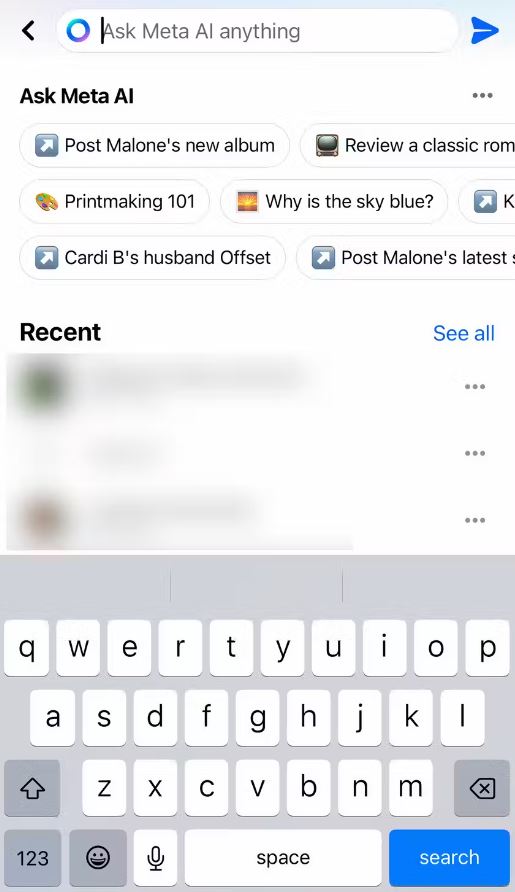
Deactivating Meta AI Assistance
You can take back control over your online privacy by turning off Facebook’s Meta AI Assistant. You can ensure that MetaAI Assistant is no longer in use and accessing your personal data by taking the actions below.
Turn off Meta AI Assistance.
Follow these simple steps to turn off Meta AI Assistant:
• After logging in, go to the Settings menu on Facebook.
• Find the “Preferences” area and select “Meta AI Assistant”.
• To disable Meta AI Assistant, flip the switch to the “off” position.
• To deactivate, review the confirmation message and click “Save Changes”.
Removing Meta AI from Widgets
To regain full control over the functionality of your Facebook widgets, you must uninstall any MetaAI integrations you may have. We’ll walk you through how to find and disable MetaAI integration in your widget settings in this section.
Managing Widget Interactions with MetaAI
To remove MetaAI from your Facebook widget you must access your widget settings. Typically, you can accomplish this by visiting the “Widgets” area of your Facebook Page or Business Manager. You can then review the various connections and integrations associated with each of your widgets.
Check your widget settings for any mention of “Meta AI” or “Meta Assistant”. You may need to disable or remove these integrations to gain full control over your widget’s functionality. The procedure for uninstalling the Meta AI integration may vary depending on the specific widget, so be sure to read the instructions and available alternatives thoroughly.
How to Turn Off Meta AI on Facebook
If you’re concerned about Meta AI using your Facebook account, we can help you take back control of your privacy. We will walk you through the process of disabling Meta AI and removing it from Facebook in this in-depth guide.
You can take back control of your Facebook data and personalize your feed by disabling Meta AI.
• After logging in, go to Facebook’s settings menu.
• Find the “Meta AI” or “Artificial Intelligence” area in Settings.
• Make sure the MetaAI helper is off by adjusting the configuration to turn it off.
• Take a look at any additional MetaAI settings, such as data sharing or personalization choices, and make any necessary adjustments.
Remember that removing Meta AI is only the first step towards taking back your privacy on the Internet. Make sure your personal information is adequately protected by reviewing Facebook’s privacy controls and general settings.
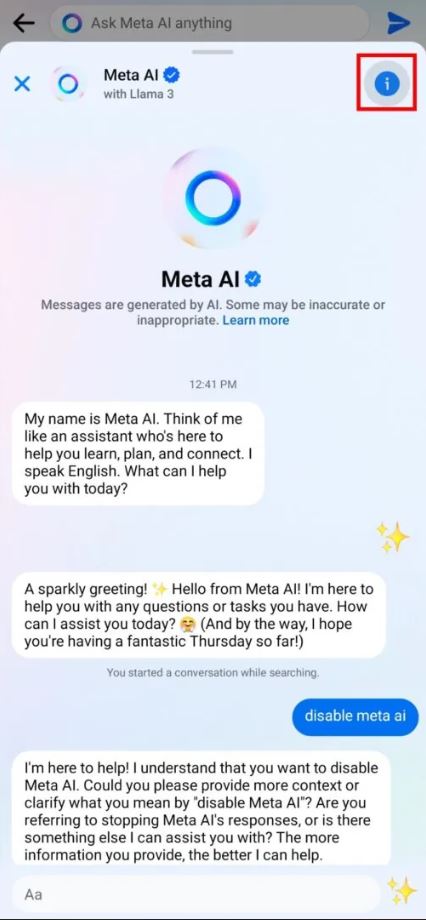
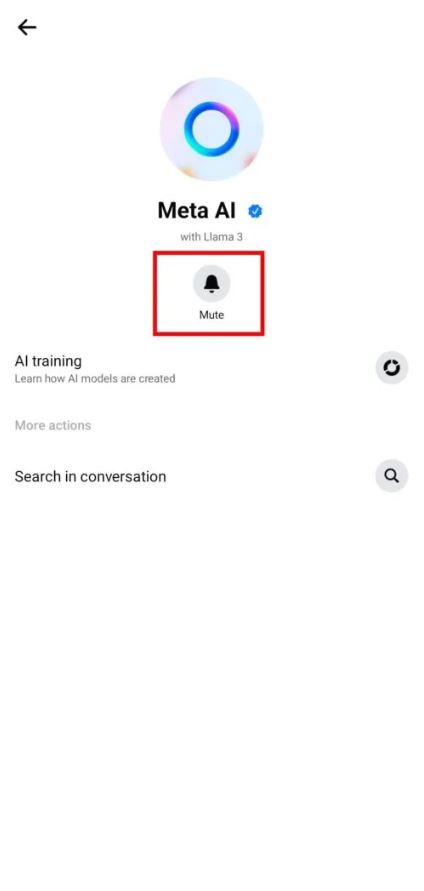
Confirming Meta AI Deactivation
It is important to confirm that disabling Meta AI Assistant on your Facebook account was successful after following the instructions. Your information is no longer accessible to Meta’s AI-powered features. So, this step guarantees the protection of your privacy and personal data.
Checking the Deactivation Status
Go to your Facebook account and select “Settings & Privacy” to confirm disabling MetaAI. From there choose “Settings”, then look for the “Preferences” or “Ads” option. You can confirm that the deactivation was successful by using the option to adjust your MetaAI preferences which should be displayed in the settings.
Final Thoughts: Disabling Meta AI on Facebook
In a world where technology seems to permeate every part of our existence, it’s important to step back and think about the consequences of our constant connectivity. The subject of privacy is one that is often neglected, especially when it comes to the AI systems that control our gadgets. Meta AI is one such AI system that, if unmanaged, can have a significant impact on our privacy.
Metadata AI, or meta-artificial intelligence, is a powerful tool that collects and analyzes metadata from multiple sources, such as our gadgets and Internet activity. It uses this data to predict our tastes and actions and to suggest and decide what to do. Having an AI system that is so familiar to humans has many benefits, but also some risks.
In essence, protecting our privacy in the digital age means keeping an eye on the AI systems that control our gadgets. If left unchecked, meta-AI’s ability to collect and examine metadata can have a major impact on human privacy. We can regain control over our private information and guarantee that it is safe in this ever-connected world by learning how to disable meta-AI and taking the appropriate steps.
Frequently Asked Questions
Q: How to Turn off Ask Meta AI on Facebook?
Press the “Search” button on the Facebook mobile application. You may be prompted to “Ask Meta AI anything.” Next, tap the blue circle with the “i” inside, and finally the blue triangle on the right. There’s a “mute” button that allows you to silence the chatbot for a period of 15 minutes or more, or “until I change it.” The same is possible on Instagram.
Q: How to Turn off Meta AI on Facebook Android?
To put it on hold, go to the MetaAI profile on Facebook, click the three dots, and select Block from the menu.
By taking these steps, group owners can prevent AI from linking to their posts:
• Open the group.
• In the upper right corner of the screen, tap the three dots icon.
• Select “Add Features”.
• After swiping down to find Meta AI, click “Remove” next to “Help members find information” in the Settings tab.
Q: How to Turn off Meta AI on Facebook on iPhone?
Launch the Facebook app, then tap Meta AI or find the icons in the upper-right corner of the screen to turn off Meta AI. To start a conversation with a chatbot that uses artificial intelligence, tap the MetaAI icon on the left side of the search bar.
To access Meta AI’s conversation settings, press the icon in the upper-right corner of the screen when in a chat. Next, select the silence duration by tapping the Silence button, which has a bell icon. Available durations are fifteen minutes, one hour, eight hours, twenty-four hours, and until I change it. After a time, limit is reached, a meta AI that has been silenced will automatically reactivate. You can always activate it manually though.
Meet Jack Smith your trusted source for cutting-edge insights in the world of technology. With a deep understanding of emerging trends and a knack for translating technical jargon into actionable advice, He empower readers to stay ahead in the fast-paced tech industry. Join him on a journey of discovery as he unravel the mysteries of innovation and explore the limitless potential of tomorrow’s technology.