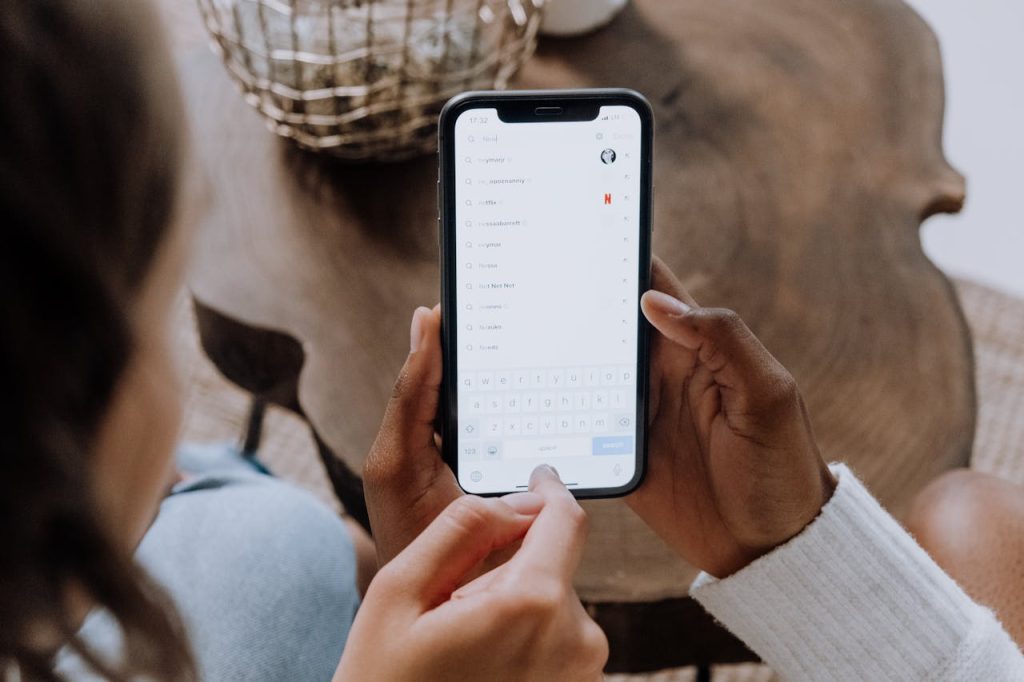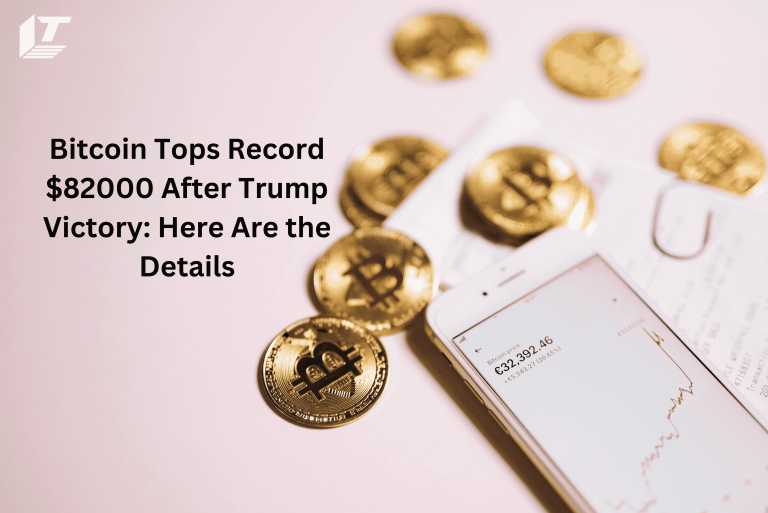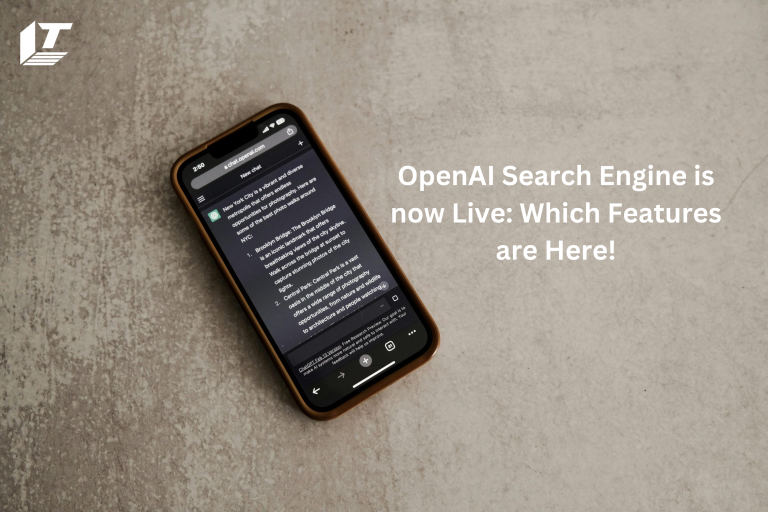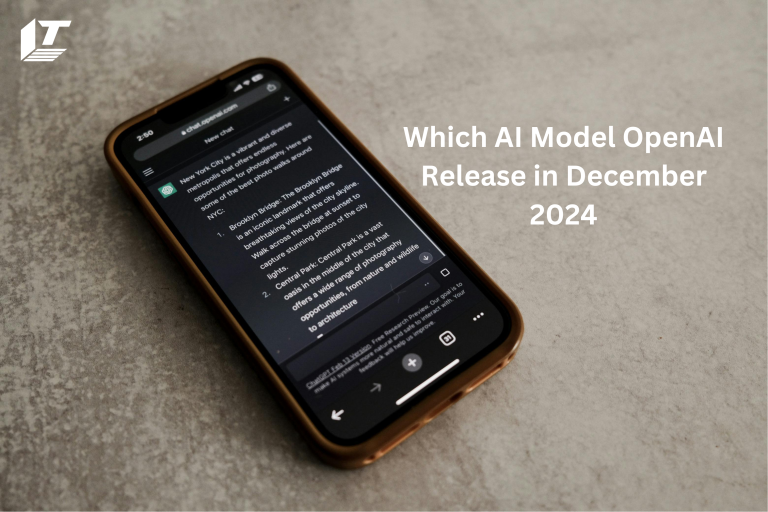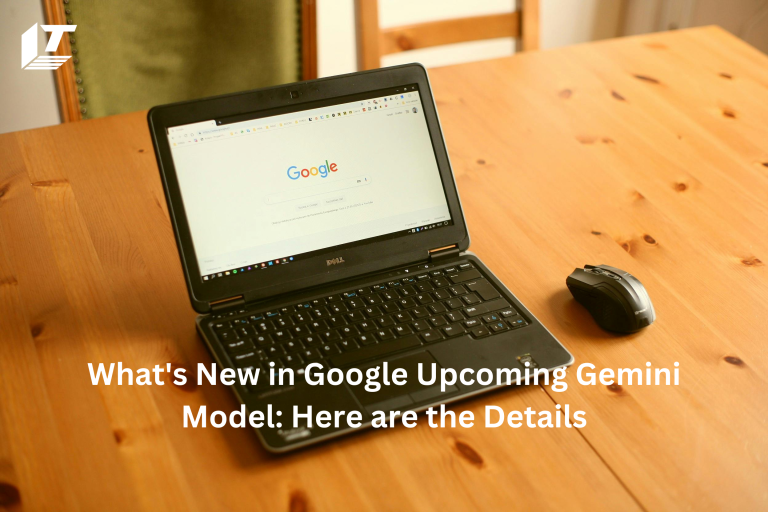Cleaning app data is a task that becomes cumbersome when we have multiple applications installed. The pleasant side though is that we often use a variety of apps on our Android cell phones. Additionally, as we use apps, they keep saving data for later use and take up space on our internal storage, causing it to fill up more quickly. So, you can wipe app data and cache on your smartphone to retain maximum memory and storage.
An application must be deleted to use again. You can choose to reinstall it or delete the app’s cache and data. You can learn how to clear app cache and data on Android devices by following this guide.
What is Cache?
App caches are temporary storage areas. To increase performance and reduce the need for frequent resource or server queries, applications typically store data, resources, or files that are frequently requested. Each app keeps cached data locally on your smartphone, which speeds up content access and display.
Why you should clear App Cache?
On a mobile device, clearing the app cache helps with security, troubleshooting, and performance. Here are some common reasons for wanting to clear the app cache on an iPhone or other work device:
• Free up storage
Over time, app caches can build up and take up a lot of space on your device. By removing the cache, you can ensure that your device has enough storage for essential files and apps.
• Boost app performance
Temporary files, or caches, allow apps to load more quickly. On the other hand, performance issues can be caused by an enlarged or corrupted cache. When files are removed, the program can work more smoothly because it is forced to rebuild the cache with new information.
• Fix crashes and errors in apps
Sometimes, a bad cache can cause unexpected behavior, crashes, or errors in programs. It may be possible to fix errors and crashes by deleting potentially dangerous stored data.
• Update to the latest version of content
Some applications save content so that it can be viewed offline or loaded more quickly. By clearing your cache, you can be sure you’re seeing the latest information from the app’s server, rather than an older version.
• Promote security and privacy
Temporary copies of private data, such as documents, photos, and login tokens, can be found in app caches. When you share a device or find it lost or stolen, clearing the cache can help prevent unwanted access to important data.
• Beware of problems with login or authentication
Data cached from session cookies, authentication tokens, or stored login credentials can cause conflicts or problems. The app may need to re-authenticate and refresh these tokens if the data is removed.
Multiple Methods of Clearing App Cache on Android Phones
How to Clear App Data?
Let me give you an example to show you how clearing app data is a quick and easy way to free up a lot of space. Suppose you downloaded a lot of movies from Netflix but neglected to remove them. It will take up some space on your smartphone, that’s all. So, when you remove app data you will have more storage space because it refreshes the program in addition to clearing the cache. However, you will need to log in to Netflix again. Following are the steps to clear app data:
• Step 1: On your device, launch the Settings app.
• Step 2: Go to Applications menu.
• Step 3: Select the installed applications.
• Step 4: Locate the application whose app data you want to clear.
• Step 5: Select it and then select the Storage tab.
• Step 6: Press Clear Storage/Clear App Data.
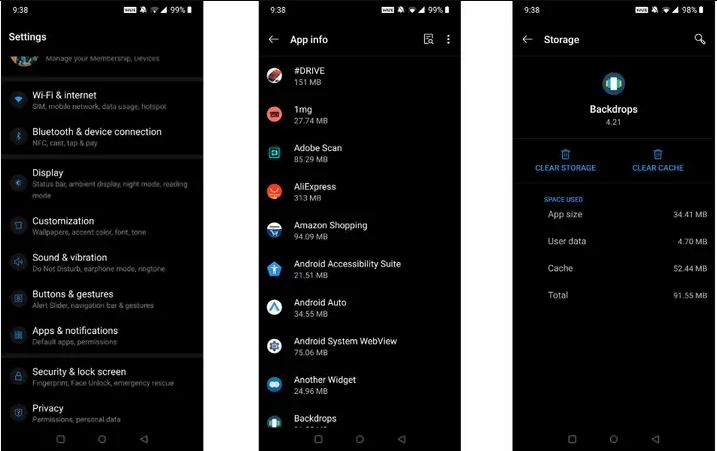
Clear App Cache Using 3rd Party Applications on Android Phones
There are two ways to clear the cache on an Android device: manually or with apps like CCleaner. To illustrate, we’ll use CCleaner, a free app from the Google Play Store that most of us have probably used on our PCs for the same purpose.
• Step 1: To get started, go to the Google Play Store and download CCleaner.
• Step 2: Open the app, click on the Start button here, and grant permission.
• Step 3: Click Start Scanning and wait for it to finish.
• Step 4: Finally, click Finish Cleaning to complete the task automatically.
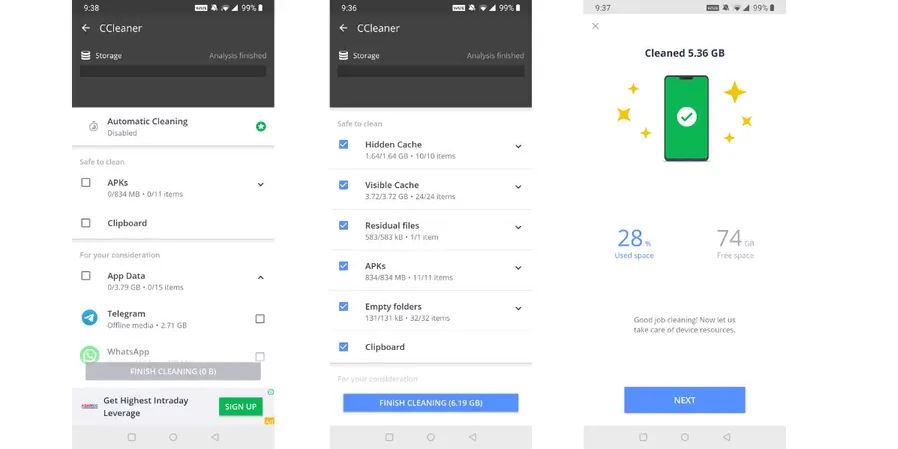
Clear Cache Using Files Go on Android Phones
For Android handsets, Google’s Files Go is a great third-party tool that can be used to clear the cache. It looks at all the apps on your phone that you’re not using, deletes the app cache, and frees up memory.
Additional benefits of using this software are Google’s trust, FilesGo’s ability to identify large files, duplicate photos, and other items that take up a lot of space on your smartphone, and its user-friendliness. To clear the app cache:
• Step 1: Accessible files go beyond Google.
• Step 2: Find the option that says “Junk files” and select “Allow basic permissions for the application to run”.
• Step 3: Confirm and select Realize.
• Step 4: Wait for the process to complete to remove unwanted app cache from your smartphone.
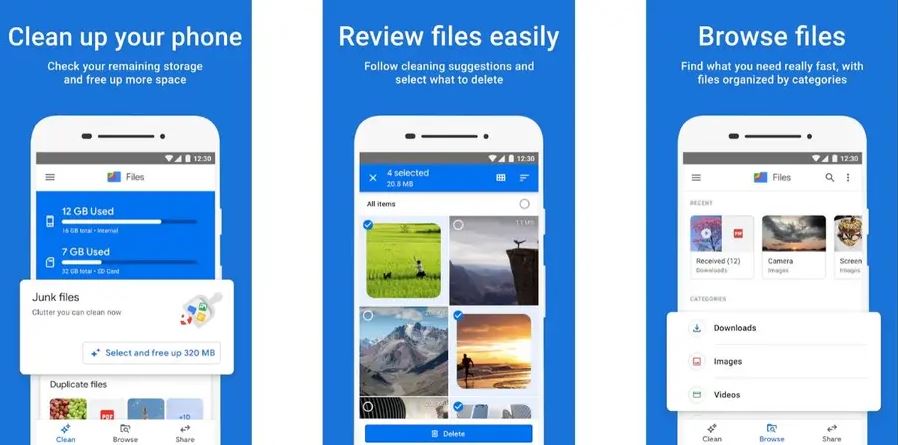
Clear Cache on Android Phone Using Cleaner Lite
This latest trending program can also perform many tasks, such as clearing cache from applications, to Google’s Files Go. In addition to emptying the cache, the program can increase speed by optimizing RAM, stopping any open processes, offering battery-saving alternatives, slowing down the CPU, and more. Now let’s see how to use this program to clear the cache:
• Step 1: Launch the Cleaner Lite and Clear Cache application.
• Step 2: On the bottom menu, select “Junk Cleaner”.
• Step 3: When you tap Clean, the amount of cache memory will be displayed.
• Step 4: Stop until the process is finished.
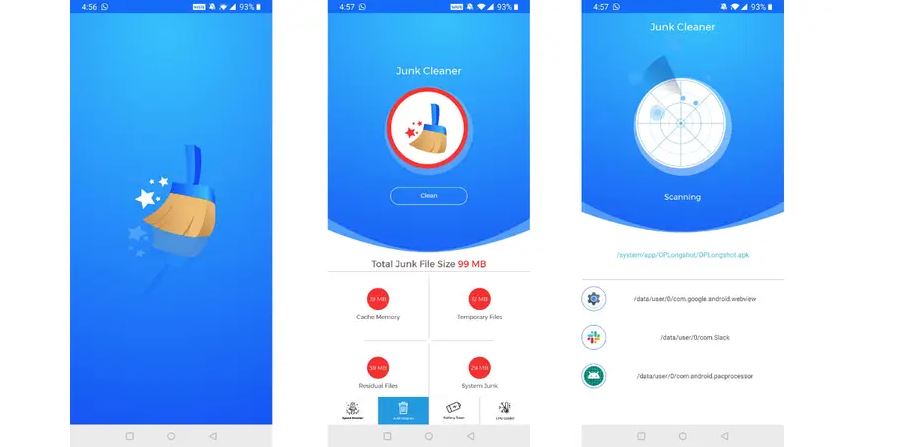
Clearing App Cache on iPhone
Clearing the cache on your business iPhone can be helpful if it’s running at subpar speeds due to too many apps. One of the easiest ways to maintain the functionality of your iPhone and protect the security of your data is to know how to delete the cache.
Even so, not every operating system and gadget clear caches the same way. You may be wondering, “How do you clear the cache on an iPhone?” Even after you have successfully wiped the cache on your Android phones.
How to Clear App Cache for Individual App?
Here’s how to remove specific app cache from your iPhone. These guidelines are for iPhone 13 models only. However, they also apply to many other models, including the iPhone X, 11, 12, and 14.
- Open the app list on your phone and select the “Settings” gear box by tapping on it.

2. Select “General”.

3. Next, you should choose “iPhone Storage”.

4. Select the application whose cache you want to clear.

5. App settings contain information about app size and usage, among other things. Additionally, two buttons will appear: “Offload App” and “Delete App”.
Offload apps free up storage space in addition to some app caches. However, this does not erase all data. You will need to reinstall the program to continue.
Delete App removes the application along with all associated data and cache. If you reinstall the program, you will not have any saved data.

6. Tap “Offload App” to free up storage space. To confirm, select “Offload App” again from the pop-up box.

7. If you want to remove the app and all its data, you can skip step 6. Select “Delete App”. Select another “Delete app” from the pop-up box to confirm.

How to Clear Cache for all app on iPhone?
There is no way to remove cache of all apps on iPhone at once. An alternative is to enable the “Offload Unused Apps” button from “iPhone Storage”. By clearing apps, you don’t use often, this button will help you manage storage on your phone.

Tips and Hacks for Clearing iPhone App Cache
Here are some tips to clear iPhone app caches:
• Clearing the cache will often force you to exit the program, so keep your login information handy.
• At least once a week, check the storage on your phone and remove any high-capacity app caches.
• To delete temporary caches, restart your iPhone continuously.
• Apps must be updated to maintain their cache clearing capabilities.
Frequently Asked Questions
How often should your app cache be cleared?
It’s a different story when you clear an app’s cache. Important data and passwords can be stored in app caches. If you know that cleaning things up will significantly improve your situation, now is the perfect time to do it. Otherwise, wait until you really need the extra room. If the program is starting to crash or won’t start at all, you can also try clearing your cache. It can work as a fix.
Will clearing cache freeze my phone?
Clearing the cache on your phone can improve performance somewhat, especially if it’s filling up fast. But this is also not a cure.
The truth is that clearing the cache has little effect on more serious performance issues like outdated software or low storage space. It can only provide a short respite. Consider it a temporary fix rather than a long-term solution.
Why should I clear the cache on my app?
There are several reasons for clearing your app’s cache. The first benefit is that it can help recover lost phone storage. Additionally, clearing your phone’s cache can protect it from malicious software as some files can be corrupted.
Ending Thoughts
Apps collecting too much cached data can cause your phone to slow down. Another cause of device failure can be obsolete or corrupt cache files. When troubleshooting problems with your phone, the first thing you usually do is clear the app cache. But too much of it can increase loading time. If problems persist, try these ideas and tricks to speed up your old Android phones and iPhones.
Alena James is a technology lover who is impassioned about investigating the most recent developments and trends in the digital realm. With an exceptional ability to simplify sophisticated ideas, her mission is to ensure that technology is accessible to all. Observations and updates on everything technological are provided in a straightforward manner.