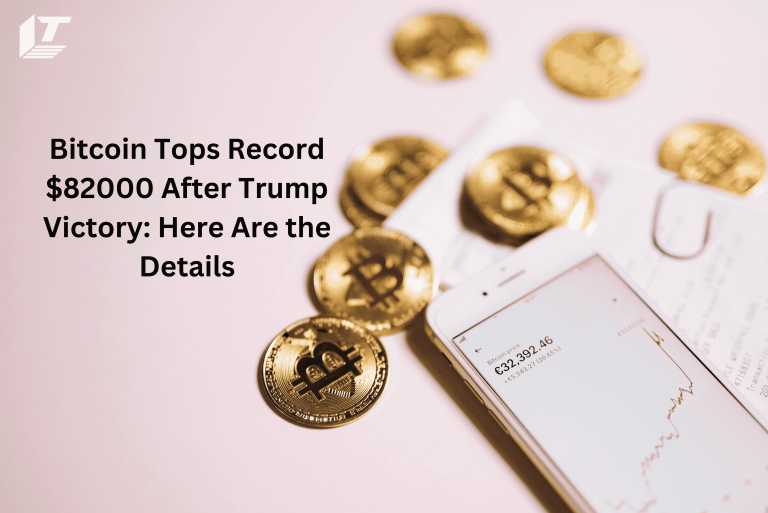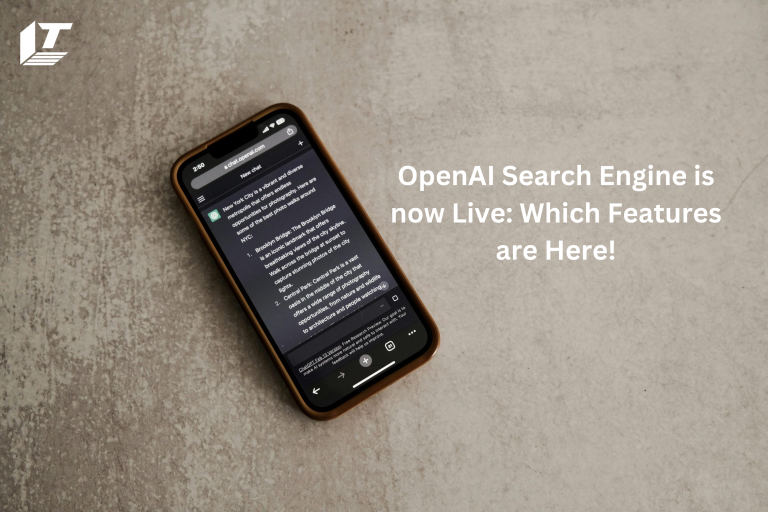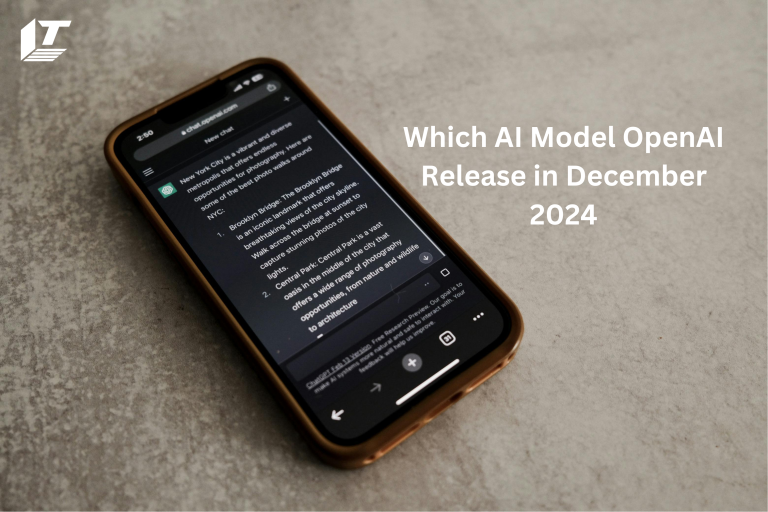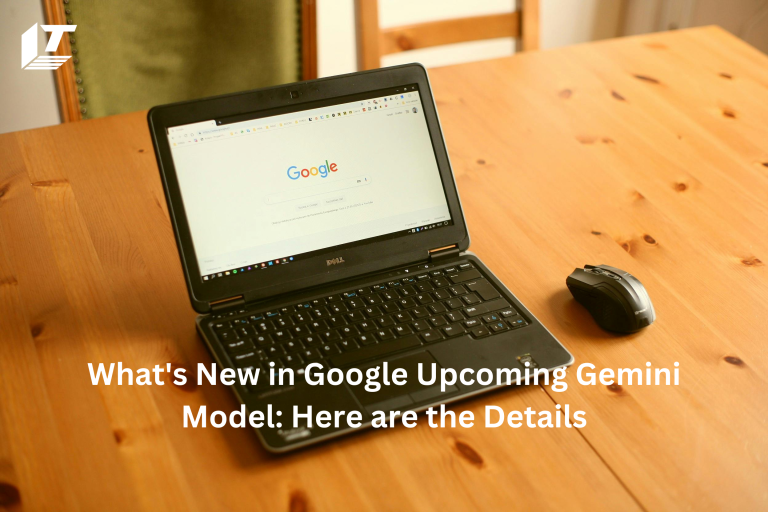In 2022, approximately 89 million US smartphone users scanned a QR code with their devices. By 2025, this number could reach 100 million (source: Statista).
This clearly shows how indispensable QR codes have become to our daily existence. These monochromatic squares have completely changed the way we engage with tangible goods and services.
It goes without saying that you want to scan QR codes to stay current. We’ll focus on navigating them with your iPhone or iPad in this blog article.
So, without further ado let’s get going!
What are QR Codes and why you Should Scan Them?
Quick Response Code stands for QR Code. It is a two-dimensional barcode that can be read by a smartphone camera to store information.
You can download an app, access a website, view coupons, or get contact information with just a quick scan. By eliminating the need to type long URLs or other data, QR codes are an effective way to share information and reduce human error.
How to check if your iPhone or iPad camera automatically scans a QR?
The camera app on contemporary iOS devices has integrated QR code scanning.
Test to see if your iPhone or other iOS device’s camera can automatically read QR codes:
• Just launch the camera app.
• Wait while it points to the QR code.
Your gadget is ready for QR if a notice banner appears at the top of the screen!
How to Enable QR Code Scanning on an iPhone or iPad?
Enabling QR code scanning on your iPad or iPhone is easy.
Here’s how to approach it:
• Go to Settings > Camera.
• Press and hold the “Scan QR Codes” switch.
And That’s It!
The camera on your device is now ready to scan QR codes without the need for additional apps.
Steps to Scan QR Codes with an iPhone
Make sure the QR code scanning feature is turned on before using your iPhone or iOS device to scan the code. After doing so, perform the following actions:
Launch your camera, then focus on the QR code until it is clearly visible on the screen.
After that, an interactive banner should appear. Just tap this banner to be taken to related content.
Other Methods Used to Scan QR Codes with iPhone 4-11
The native camera app on older iPhone models, such as iPhone 4 through iPhone 11, may not be able to automatically scan QR codes. On your device, there are alternative ways to enable this feature.
One way is to use the Control Center.
Installing QR Code Reader
• Select Customize Controls under Settings > Control Center.
• When a green “+” button appears next to “QR Code Reader”, press it.
• Next, swipe down from the top-right corner of the screen to open the QR code reader from Control Center (or swipe up from the bottom of the screen for models with a home button). This will launch a special QR code reading scanner.
Using a third-party app is an additional strategy.
There are a ton of great QR code reader apps in the App Store that can do this. Some programs come with additional functions, including the ability to create your own QR codes, scan barcodes, and keep track of previously scanned codes.
Note that although the camera app on older iPhones may not have supported QR code reading, they are still fully capable of using QR codes. With your iPhone 4-11. You can quickly download the app to easily scan QR codes or make changes to some basic settings.
QR Code Reader Apps for iOS
If your device doesn’t allow scanning QR codes or if you want additional capabilities, there are several reliable QR code reader apps for iOS. Here are some things you might want to think about:
iPhone QR Reader
For many users, the iPhone QR Reader app is their first choice. Its user-friendly interface makes it easy to scan QR codes and quickly connect with digital content.
Your scan history is saved by the QR reader, so you can access previous codes at any time. Its sharing option also allows you to send codes to friends and colleagues which increases its usefulness.
Mixer Box Scanner and QR Code Reader
MixerBox offers a reliable QR code scanning platform. This guarantees that you can scan any code that comes your way and can read both common 1D and 2D code types.
It also puts your safety first. Mixerbox guarantees a smooth and safe scanning experience by actively removing malicious links. Its built-in flashlight function is also a game changer for reading codes in dimly lit areas.
Kaspersky QR Code Reader
Advanced security and QR scanning are integrated with Kaspersky QR Scanner. This program protects against potential online threats by evaluating the security of QR codes containing text, images and web links.
When the scanner detects potentially dangerous code, it notifies you immediately, protecting you from potentially harmful content. It is a reliable and easy-to-use solution that is ideal for those who prioritize security.
Commonly Used Apps in your iPhone that can Scan QR Codes
Many popular iPhone apps include built-in QR code scanning capabilities in addition to special apps for reading QR codes. This means you can start scanning QR codes without the need for any additional software. Here are a few:
Snapchat: In addition to its popular interactive photo and video messaging features, Snapchat offers an integrated QR code reader. To quickly scan a QR code, simply point your Snapchat camera at it, press and hold the screen, and the code will be scanned.
Facebook: The Facebook app menu provides access to a built-in QR code scanner. This function can also scan normal QR codes. It was initially designed to scan personal Facebook codes.
Twitter: Within its mobile app settings, Twitter has a function called QR Code Scanner. It can read any normal QR code, even if its purpose is to scan the codes to follow new accounts.
Chrome: Google’s iOS Chrome browser also includes a QR code reader. By touching the 3D app icon or typing “QR” in the pull-down highlight search, you can find it.
These widely used apps show how QR codes are now essential to digital communication. Realizing this, applications have evolved to offer users a simple and seamless way to interact with QR codes, increasing their utility and improving the user experience. has gone
Different Types of QR Codes to Scan
QR Codes with URLs: These point the scanner to a particular website. They are often used for social media pages, product information, and marketing.
VCard QR Codes: You can instantly add a new contact with these codes, which provide contact details like name, phone number, and email.
App Store QR Codes: By scanning these, you can go directly to the Google Play or App Store download page for an app.
Text QR Codes: These simply display a text message, such as an important alert or welcome message.
Wi-Fi QR Codes: You can instantly connect to a specific Wi-Fi network by scanning it. No need to enter a password.
Email QR Codes: Often used for customer support correspondence, they instantly draft an email to a specific address.
Each type improves the user experience by providing an easy means of exchanging different types of information.
FAQ’s
Does my iPhone need an app to scan QR codes?
A: If you have an iPhone running iOS 11 or later, you don’t need third-party apps to scan QR codes with your camera app. Nevertheless, some widely used apps, such as Snapchat, Facebook and Twitter, have built-in QR scanning features, as do specific QR code reader apps.
How do I enable my iPhone to scan QR codes?
A: Turn on the “Scan QR Codes” switch on your iPhone by going to Settings, then Camera, and toggling it on. Once you do this, QR codes can be automatically scanned with your device’s camera.
Conclusion
Over time, QR codes have evolved from an innovative technology to a common tool that is changing how we engage with both the real and virtual worlds.
In today’s digitally driven world, knowing how to scan and use QR codes is important, regardless of whether you’re using the latest iPad or an older iPhone model.
Thanks to an abundance of built-in and third-party applications, exploring the world of QR codes is now easier than ever. Grab your device, start scanning, and you’ll be able to access a world of simple, engaging experiences.
Meet Jack Smith your trusted source for cutting-edge insights in the world of technology. With a deep understanding of emerging trends and a knack for translating technical jargon into actionable advice, He empower readers to stay ahead in the fast-paced tech industry. Join him on a journey of discovery as he unravel the mysteries of innovation and explore the limitless potential of tomorrow’s technology.