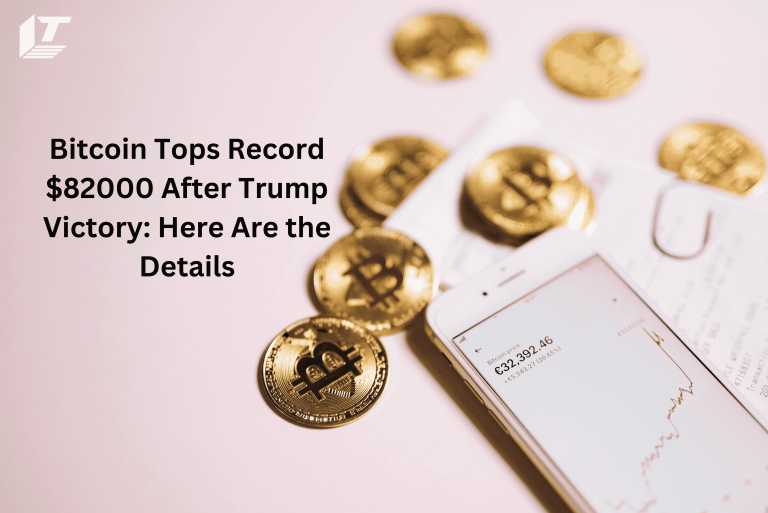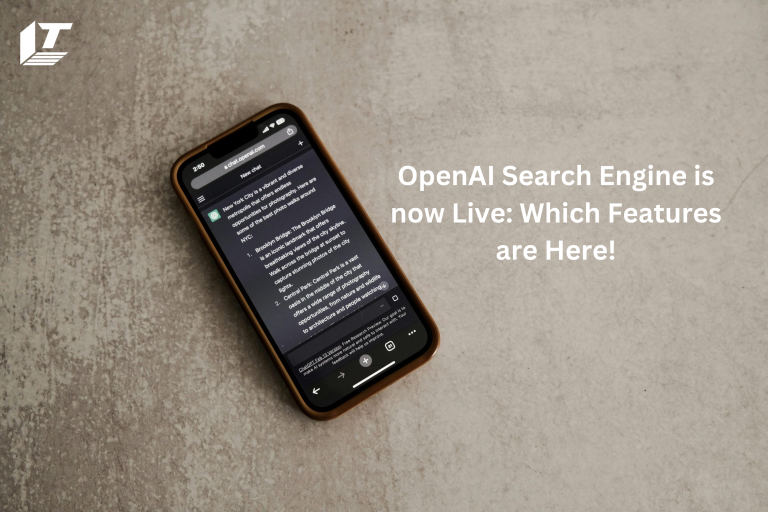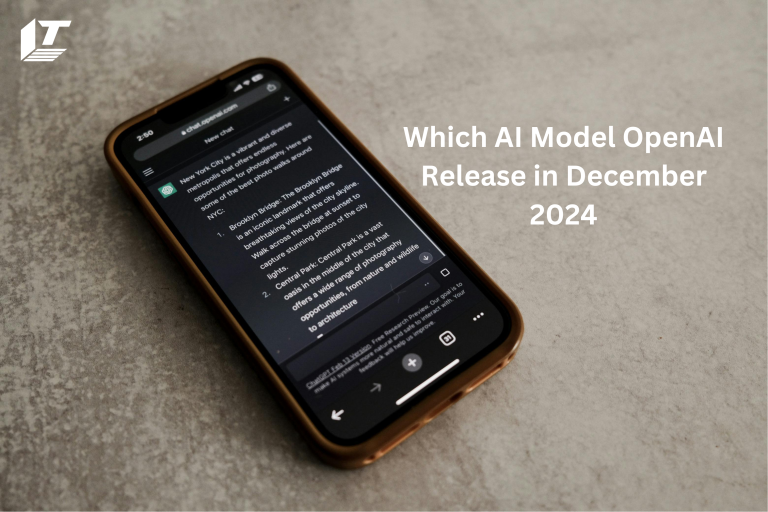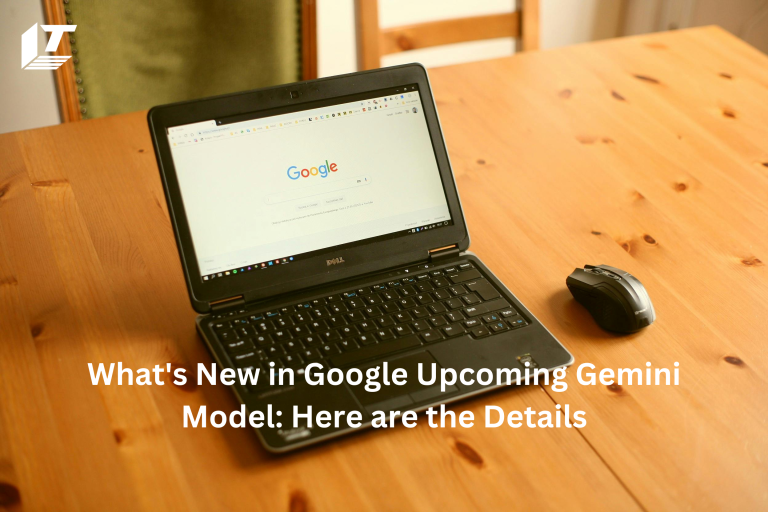Are you an avid Netflix! viewer looking for an easy way to send your friends links to your favorite episodes and movies? Do you want to be able to watch in real time even though you live far away? If so, we have the perfect solution: Discord Netflix Streaming!
You can turn your Discord experience into an immersive movie night with your friends from the comfort of your own home with this easy step-by-step tutorial. Let’s see how easy it is to set up Netflix streaming on Discord, whether for a weekly hangout with friends or a virtual gaming night.
Can you Stream Netflix on Discord?
If you meet the basic requirements, you can stream Netflix on Discord.
It should go without saying that having an active Netflix plan is the first requirement. Secondly, to stream your content, you need a Discord server. If you don’t already have access to a server, you can create one yourself. While a Nitro subscription isn’t required to stream Netflix on Discord, the quality of your stream will suffer if you don’t.
If all those conditions are met, you can easily use a web browser on your Mac or Windows computer to access Netflix and stream content to your Discord server.
Benefits of Streaming Netflix on Discord?
Discord is a dedicated social media platform that allows voice and text conversations in addition to streaming gaming content.
Having the ability to plan a streaming party with your friends is the main benefit of using Discord for Netflix streaming. No matter where you are in the world, you can still get together to watch a new Netflix Original together.
While watching Netflix, you can chat with your friends using Discord’s voice chat feature. This is the main advantage of using Discord for Netflix streaming. Even when you’re away, you can still chat with your friends and watch content.
Discord has an extensive global server network. This means latency and buffer issues are inevitable. Discord allows you to stream Netflix uninterrupted.
Additionally, streaming Netflix on Discord requires relatively little data. No need to worry about using up your entire data allotment, especially if you’re on a limited data plan.
How to Screen Share Netflix on Discord?
Step 1
Using your favorite web browser, open the Netflix website on your Windows or Mac computer before starting to stream entertainment from Netflix on Discord. Log in to your website account.
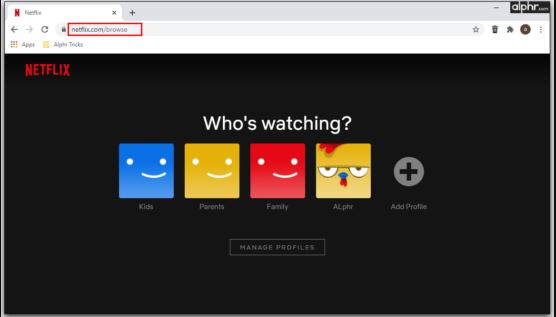
Step 2
Open the Discord app by opening the Background tab on your web browser. To access the user settings, click the gear icon in the bottom left corner of the program. Next, click on “Game Activity” from the left sidebar. Select “Add it”. From the right pane.
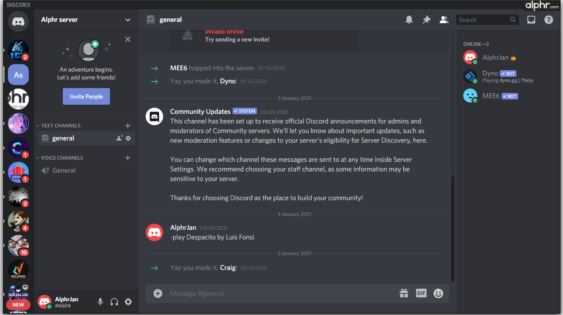
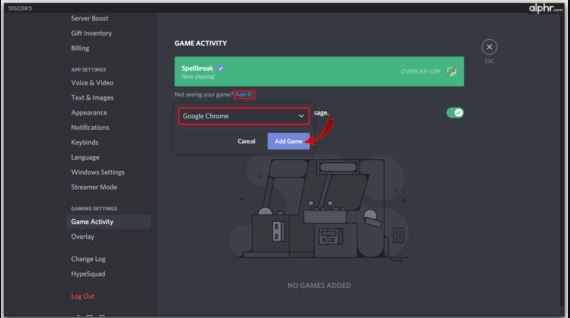
Step 3
Select your open web browser by clicking the “Select” drop-down option in the box that appears.
To exit the Discard Settings window, press Esc.
Step 4
Join a Netflix streaming server from the left sidebar on the main Discord screen. Next, click the monitor icon next to your web browser in the lower left corner of the program.
A “Screen Share” window will appear. Here, selects the channel where you want to stream by clicking on the “Select Audio Channel” menu. In the “Stream Quality” area, select the preferred streaming resolution and FPS (frames per second).
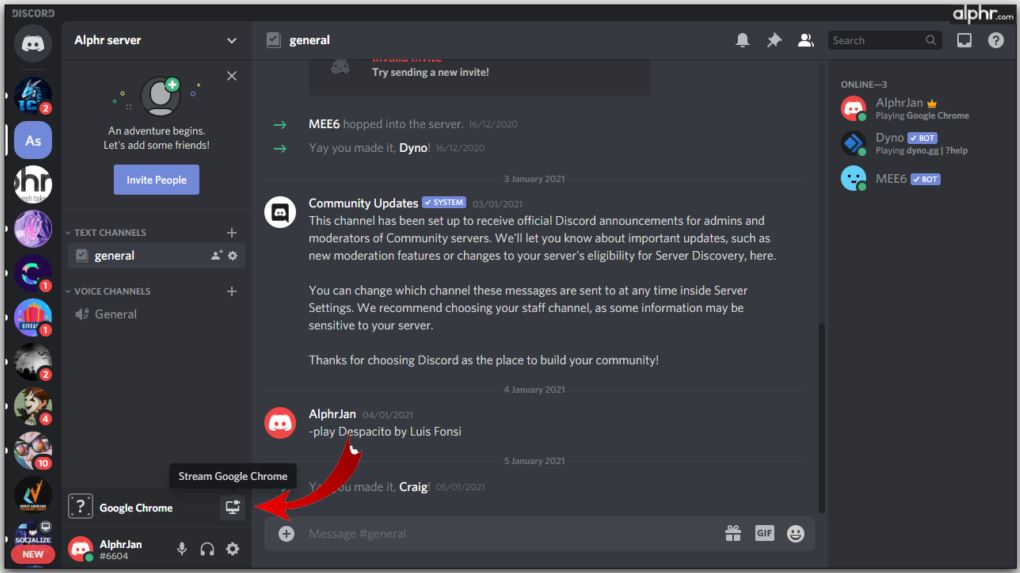
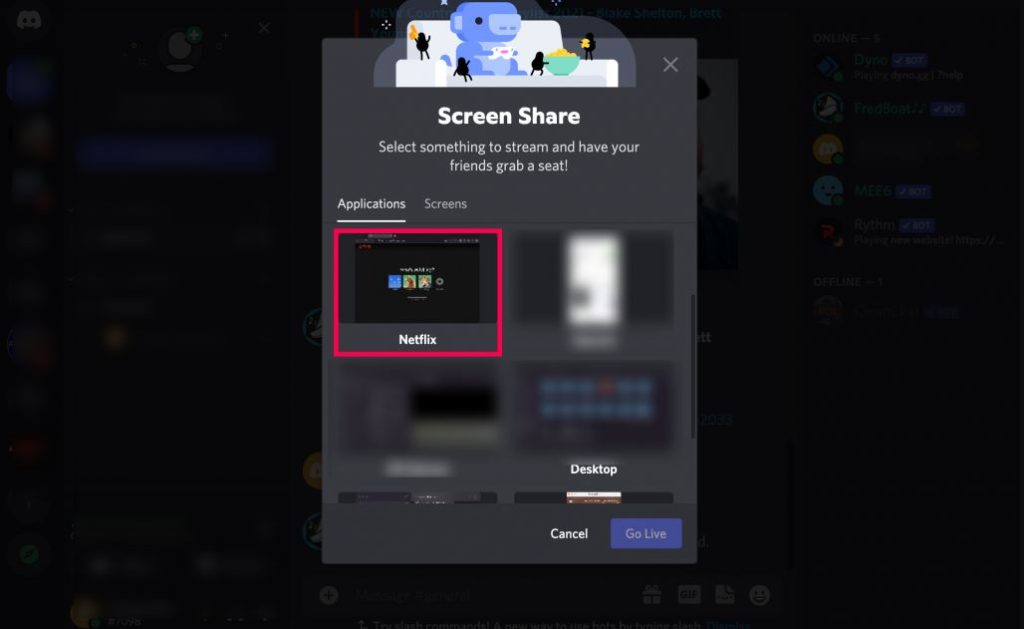
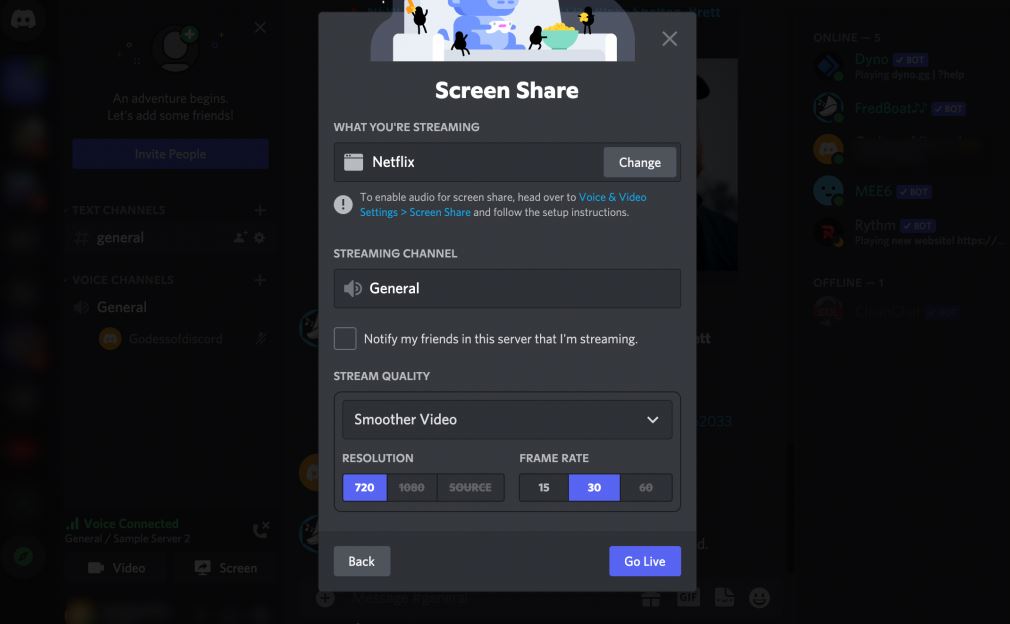
Step 5
Click “Go Live” at the bottom of the “Screen Share” window to start streaming.
You’ll be able to watch your Netflix stream on Discord in a floating window that appears on your screen.
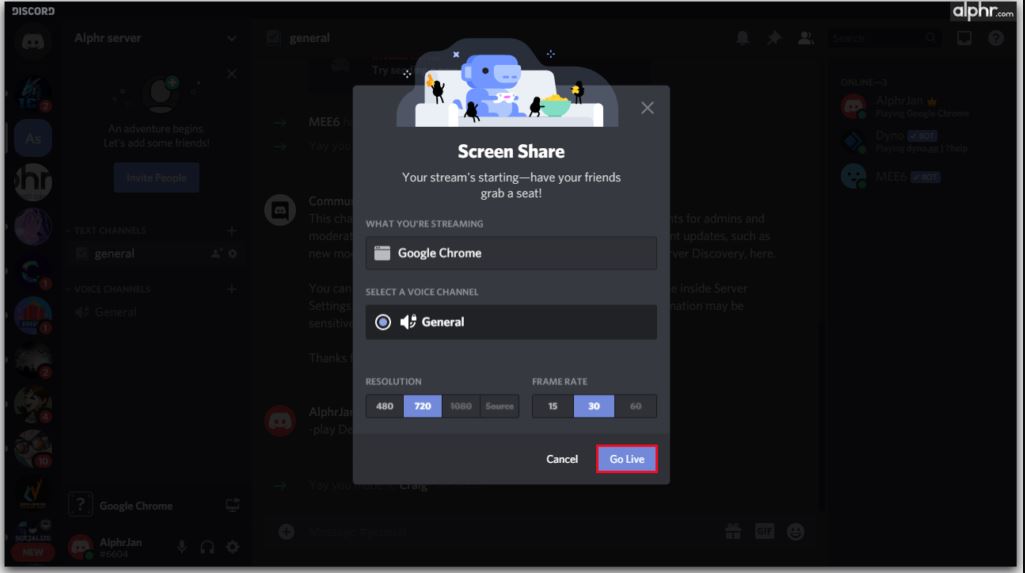
Step 6
Now go back to Netflix and play the movie you want to recommend.
The ability to stream a movie or TV show, turn on your camera, and let your friends see your reactions to what’s happening on screen is what makes Discord streaming so appealing.
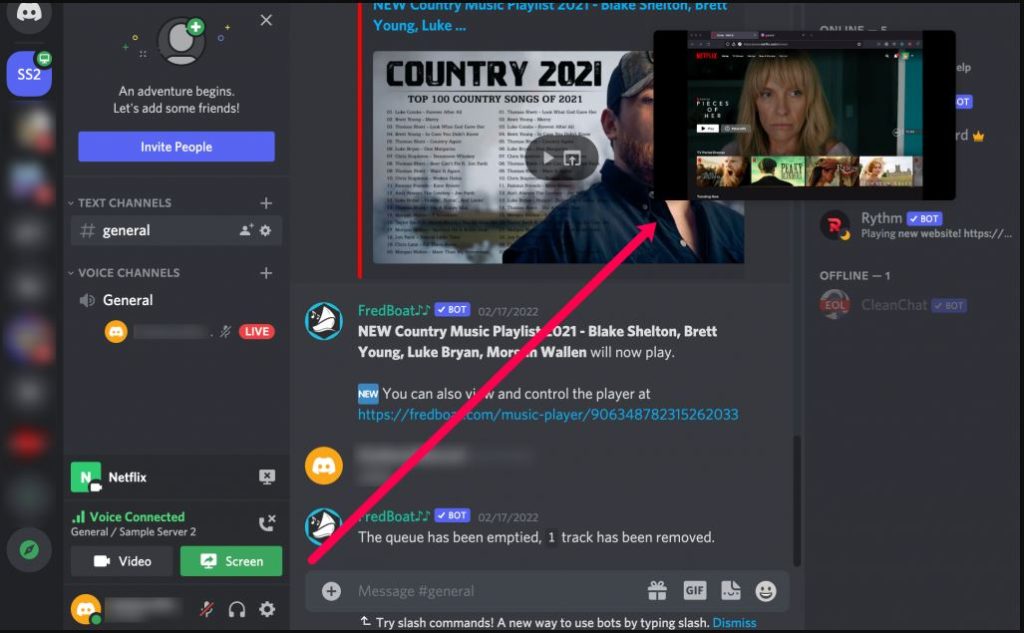
What to do When Finish a Movie
Click the “X” icon in the bottom right corner of the floating window to end the stream. In the Discord window, you can also click the X in the bottom right corner.
And that’s how you use Discord to stream Netflix. Make sure you pick a quality movie!
How to Stream Netflix on Discord Mobile?
Discord allows you to stream Netflix from a mobile device in a slightly different but equally simple way.
With friends, you can enjoy Netflix by sharing your screen, regardless of whether your device is an iOS or Android model.
Steps to take:
Step 1: Install the Discord app after downloading it from Apple App Store or Google Play Store. Open Discord and login.
Step 2: Open your phone’s Netflix app. After logging in, select the content you want to watch from your Netflix library.
Step 3: Sign up for a voice channel on your Discord server.
Step 4: Tap the Screen Sharing icon, which is usually located below the call controls on the screen. Click “Start Now” to start screen sharing.
Step 5: Your Voice Channel Netflix screen is now visible to your friends. Enjoy watching together while managing playback with your smartphone.
How to Fix the Black Screen Issue While Streaming Netflix on Discord?
Sometimes, when using Discord to stream Netflix, you may see a black screen instead of content. When this happens, disable hardware acceleration in Discord and your web browser.
Try running Discord with administrator privileges to see if that fixes the problem if it doesn’t.
How to disable hardware acceleration on Discord?
• To access user settings, launch Discord and select the gear icon in the bottom left corner of the app.
• Next, select “Advanced” from the left sidebar and flip the switch next to “Hardware Acceleration” so it’s off. Select “OK” to confirm your selection.
How to disable hardware acceleration in Google Chrome?
• Simply open Google Chrome, click the three dots in the upper-right corner, then select “Settings” to disable hardware acceleration.
• Select “System” from the left sidebar. Disable “Use hardware acceleration when available” in the right pane. Next, select “Relaunch”.
How to disable hardware acceleration in Mozilla Firefox?
• Launch Firefox, click the three-horizontal-line hamburger menu in the upper-right corner, then select “Settings.”
• Select “General” from the sidebar on the left. Scroll down to the “Performance” section on the right pane.
• Disable “Use recommended performance settings” in this section before disabling “Use hardware acceleration when available”.
How to disable hardware acceleration in Microsoft Edge?
• To access “Settings”, open Edge, click the three dots in the upper right corner.
• Please select “System and Performance” from the left sidebar. Disable “Use hardware acceleration when available” in the right pane.
• To activate your changes, select “Restart”.
How to Stream Netflix on Discord with Audio?
One of the most common problems viewers and participants encounter on Discord is audio, so it’s important to identify the source of the problem before going live. There are a few reasons why you may occasionally be able to stream media from another platform without hearing any audio.
The fact that Discord often requires administrator access to your computer is one of the biggest reasons. If your drivers aren’t working, you won’t be able to play a game or watch a movie because you won’t be able to hear anything.
Devices with broken audio drivers are another issue mentioned by users. Usually, this indicates corrupt drivers when this happens. In this scenario, the images will be crystal clear, but sadly muted.
Finally, even in the early stages, the Screen Share capability can cause problems with audio transmission due to its instability. Make sure Discord is allowed to use all your audio devices after enabling them.
Final Thoughts: Some Important Considerations
While watching Netflix on Discord with friends is a great way to enjoy entertainment, keep in mind that it’s important to be aware of copyright regulations. Sharing copyrighted content without permission is against both Netflix and Discord’s Terms of Service, and may result in fines.
It’s also important to note that free Discord users can only stream at 720p quality. If you want to increase the resolution to 1080p or even 4k, you or one of your viewers will need a Discord Nitro subscription.
This concludes our step-by-step tutorial on using Discord to watch Netflix. It’s a simple process that can result in some enjoyable viewing moments with others. However, while watching your favorite movies and television shows, never forget to abide by copyright laws. Have fun with your streaming!
Frequently Asked Questions
• When I use Discord to stream Netflix, why is there a black screen?
DRM restrictions that prevent content sharing often cause the black screen problem. Usually, this problem can be solved by disabling hardware acceleration in your browser. Additionally, modifying screen settings with third-party applications such as Flux can be beneficial.
• How can I increase Discord’s broadcast quality?
If you want your streaming quality to improve, you must have a fast and reliable internet connection. Discord’s streaming settings can also be changed to increase frame rate and resolution. If possible, use a wired connection for best performance.
• Is it legal to use Discord to stream Netflix?
It’s generally accepted for a small group of friends to stream Netflix on Discord for personal use. However, broadcasting the information to a wider audience without permission may be against Netflix’s Terms of Service and copyright regulations. Always exercise caution, and make sure your streaming complies with the law.
• Can I stream Netflix on Discord using a different browser?
Yes, you can stream Netflix on Discord using multiple browsers, including Microsoft Edge, Firefox, and Google Chrome. Be careful to turn off hardware acceleration and follow your browser’s screen sharing instructions.
• Can my friends use Discord to control the Netflix stream?
No, the Netflix stream can only be managed by the person sharing their screen. Friends are unable to play, pause, or navigate Netflix videos, but they can watch and comment in real time.
• Can I use my phone to stream Netflix on Discord?
Yes, you can use your mobile device to stream Netflix content on Discord. Start screen sharing, sign up for a voice channel, then install the Discord software. To ensure smooth streaming, make sure your internet connection is stable.
• If Discord crashes while I’m streaming, what should I do?
If Discord crashes while streaming, try the following troubleshooting procedures:
• Restart your Discord or Netflix App.
• Make sure you have the latest versions of both your browser and the Discord client.
• Verify the stability of your Internet connection.
• Close any external programs or extensions that may interfere.
Ada Spark is a tech explorer and creative content creator with 6+ years of experience. Appreciate teamwork and creative strategies to promote content. Always looking to work according to the latest trends and create content that makes a difference. Also familiar with infographics and other forms of content.