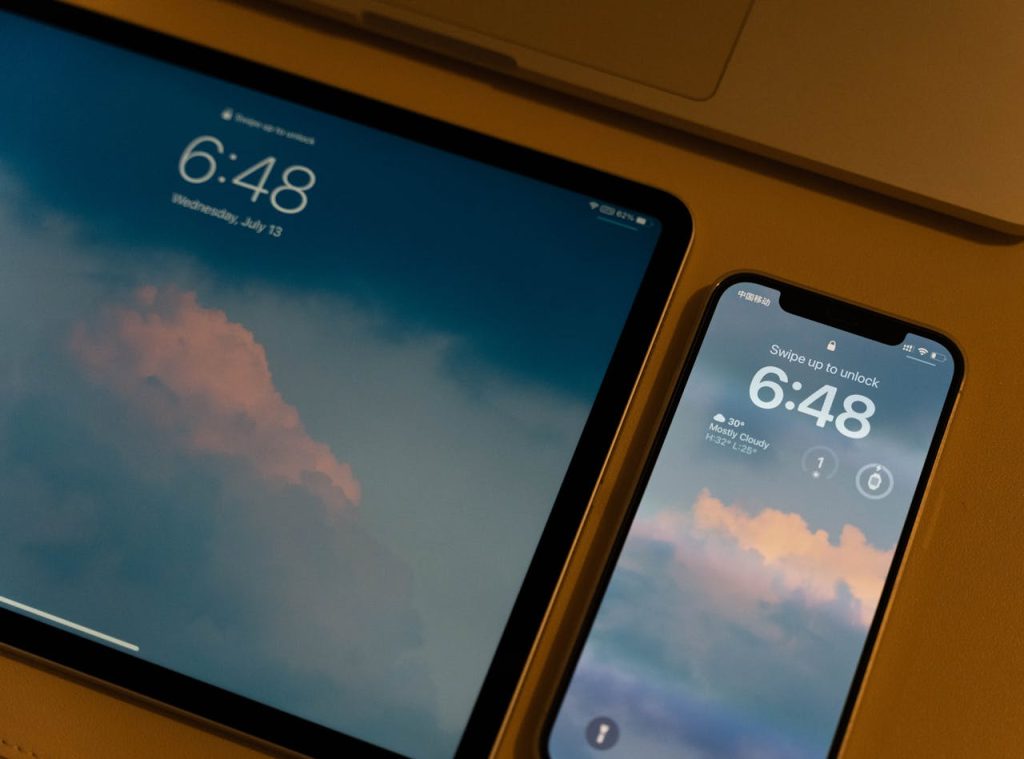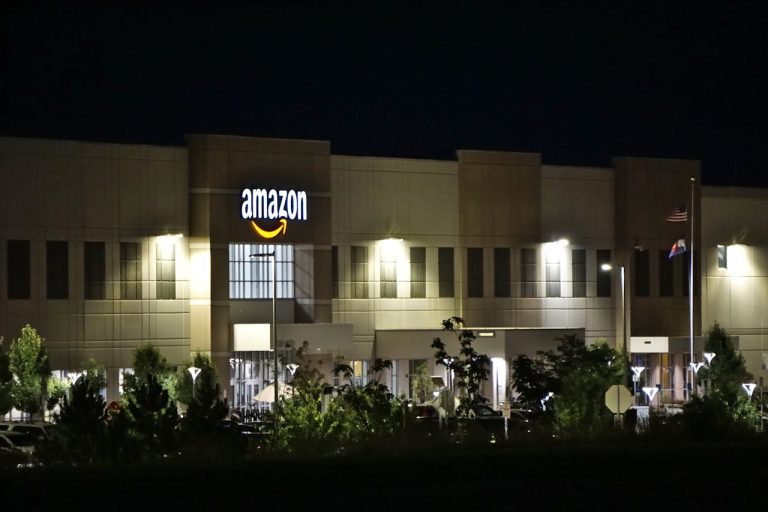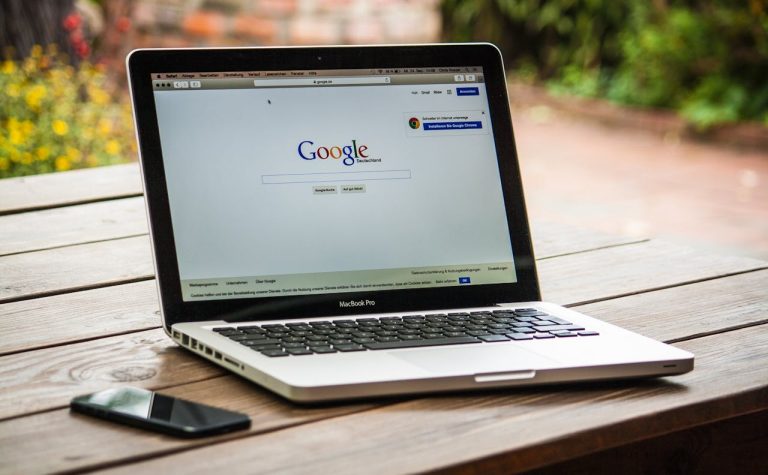Even during the beta phase, we’ve been using it since the release of iOS 17 in June. Now that we’ve had a chance to check out all the amazing new features added to the iPhone 15 Pro Max, it’s time to consider what’s next. With the increase in iPhone users worldwide, it is fair to say that the iPhone is an exceptional handset to use. The number of iPhone users is increasing day by day and it currently holds a 62% share of smartphone sales in the US alone.
In early June, at WWDC24, iOS 18 — which supports every iPhone model — is in planned to be released. We expect to see the following features in iOS 18, although we’re not sure what the changes will be. With every new release of iOS, our iPhones and iPads get better, and iOS 18 is no exception!
To further enhance the awesomeness of your smartphone, Apple has added some incredible new features and improvements. Updating to the latest version of iOS can not only increase the security and speed of your iPhone, but it also unlocks fun new features. This post will walk you through the easy process of updating your iPhone or iPad to iOS 18 and explain the features of the new operating system.
Five Top Features in iOS18
1- Handoff Support in Apple Music
You can now only switch between music on iPhone and HomePod speakers using Apple Music. It is not compatible with many iPads, iPhones, or Mac computers. This will be replaced in the upcoming version of the iPhone operating system, iOS 18, to make it easier for users to switch between music from all their Apple devices.
2- Enhanced notifications
If you’ve used an iPhone, alerts and notifications can be optimized. They still have issues, though there are ways to filter them out with features like notification summaries and focus modes.
There is also an issue with the management and appearance of alerts. A large number of these can be difficult to achieve, and the system has to do a better job of managing them. Notifications in the upcoming iPhone operating system, iOS 18, may use a feature called Dynamic Island, which is available on some recent iPhone models. Here are some ways Apple could improve alerts in the next iOS release.
3- Supercharged Action Button
The action button on my iPhone 15 Pro Max only has one function, which is my biggest problem with it. The Shortcuts app allows me to create multiple actions for a button, but it only supports the single action of clicking and holding it. It would be nice if the upcoming operating system iOS 18 for iPhone has more options.
For example, double-clicking or pressing a button can be quite helpful in performing various tasks or shortcuts.
4- Siri
With improved artificial intelligence, Siri is getting stronger in the upcoming iPhone software, iOS 18. According to some speculations, Apple plans to completely improve Siri using large language models (LLMs), turning it into the “ultimate virtual assistant”. LLMs are the technology that powers ChatGPT and other chatbots. To create such knowledge-based content, they use huge amounts of data and unique algorithms.
5- Wireless OS Recovery
You may be surprised to know that your iPhone can fix a broken Apple Watch or Apple TV, but it can’t fix another iPhone or iPad. Apple has added support for one iPhone or iPad to help restore another iPhone or iPad if it stops working with iOS 18. Pushing the iPad as a computer alternative.
This means that if one doesn’t have a computer using a friend’s iPhone, they can wirelessly treat their problems.
iOS 18 Launch Date
Apple will reveal a preview of iOS 18 at the Worldwide Developers Conference (WWDC) in June 2024. After testing by the developers, they will probably make a version available to the general public in July. According to reports, after testing, iOS 18 and new iPhone models will be officially released in September 2024.
Update iPhone’s iOS
Data and settings on your iPhone remain unchanged after updating to the latest version of iOS. Make sure your iPhone is backed up automatically before upgrading, or back up your device manually.
Get iPhone Ready
It is very important to prepare your iPhone before you start updating it. Because you may incur additional charges if you use your mobile data, make sure your phone is connected to a strong Wi-Fi network. To prevent any issues, make sure your iPhone has enough battery life and plug it into the charger before updating. Your upgrade process will go smoothly this way.
Create a Data Backup
While iPhone upgrades often protect your data, it’s a good idea to back up your device in case you encounter any problems with the update. You can use iTunes or iCloud to perform this backup. Your private photos, text, and app data will all be protected this way.
To Access iCloud Backup
• Go to Settings on your iPhone.
• At the top, tap your Apple ID.
• After selecting iCloud, tap iCloud Backup.
• To enable iCloud backup, toggle the switch.
• To start the backup process, tap “Backup Now”.
To Access iTunes Backup
• Use a USB cable to connect your iPhone to your computer to perform an iTunes backup.
• Launch iTunes (or, on macOS Catalina and later, Finder).
• When your device appears in Finder or iTunes, select it.
• Select “Backup Now”.
Verify Compatibility of Devices
Before attempting to update to iOS 18, verify that your iPhone can run the latest operating system. Make sure your phone is on Apple’s list of devices that can receive the latest upgrade. The company usually maintains this list. This data will soon be available through the Settings app on your phone or on Apple’s official website.
Ways to Update iOS 18
Update Your iPhone Automatically
What to do if you initially set up your iPhone without selecting automatic updates:
• On your iPhone, open Settings.
• Press the General button.
• Click Software Update.
• To enable automatic updates, under iOS Updates toggle the switch next to “Automatically install” and “Automatically download”.
That way, while your iPhone is charging and connected to Wi-Fi, it will download and install any updates available overnight. You will receive a notification before the update is installed.
Update iPhone Manually
You can check for and install software updates whenever you want. Here’s how to do it:
• On your iPhone, open Settings.
• Press the General button.
• Click Software Update.
• This page has a button that lets you find out which version of iOS is currently on the device.
To disable automatic updates, go to:
• Settings > General
• Software updates.
• Then select Automatic Updates.
Utilizing Your Computer to Update
Use a cable to link your iPhone to your PC. Take these steps:
If your Mac is running macOS 10.15 or later:
• Launch Finder.
• Go to your iPhone in the sidebar.
• Select General at the top of the window.
If you use macOS 10.14 or earlier running on a Windows computer or Mac:
• Launch the iTunes software.
• In the upper-left corner of the iTunes window, click the button that resembles an iPhone.
• Next, select Summary.
Note: Verify that you are running the latest version of iTunes. The Apple Support page titled “Update to the Latest Version of iTunes” has more details on updating iTunes.
Then click on “Check for Update”. You can install any available updates by clicking “Update”.
Some Frequent Asked Questions
How can I know if my iPhone can run iOS 18 update?
By visiting Apple’s official website or using the Settings app on your iPhone, you can verify your device’s compatibility.
Is cellular data compatible with the iOS 18 update?
A reliable Wi-Fi connection is what you should use if you want to avoid extra fees. After creating a Wi-Fi connection, select Settings > General > Software Update.
Do I need to back up my iPhone before updating to iOS 18?
Although data is usually protected by iOS updates, it’s a good idea to back up your iPhone using iTunes or iCloud as a precaution.
How long does it take to update to iOS 18?
Update times vary depending on the size of the update and other factors such as internet speed. Typically, this can take anywhere from a few minutes to over an hour.
Can I use my iPhone while updating to iOS 18?
To guarantee a seamless installation, it is recommended that you do not use your iPhone while the update is installed.
How do I proceed if the iOS 18 update doesn’t work?
If the update doesn’t work, try again after restarting your iPhone and checking your Internet connection. If the problem persists, you may need to contact Apple Support.
Final Thoughts
Finally, your iPhone gets better with each release thanks to iOS updates providing exciting new features and enhancements. We expect further improvements as we look forward to iOS 18, which is scheduled for preview at WWDC24 in June 2024. While the changes that iOS 18 will bring are still unknown, there are some features that we can expect.
Among these potential upgrades is Apple Music’s Handoff feature, which enables seamless music switching across different Apple devices. In iOS 18, we also plan to provide a custom app library, which will allow users to further customize and organize the way they organize their apps.
The easy way to update to iOS 18 ensures that your iPhone always has the latest features and security improvements. You can easily manage the update process and take advantage of the new and improved features of iOS 18 by following these steps. For the best experience, always remember to back up your data before updating.