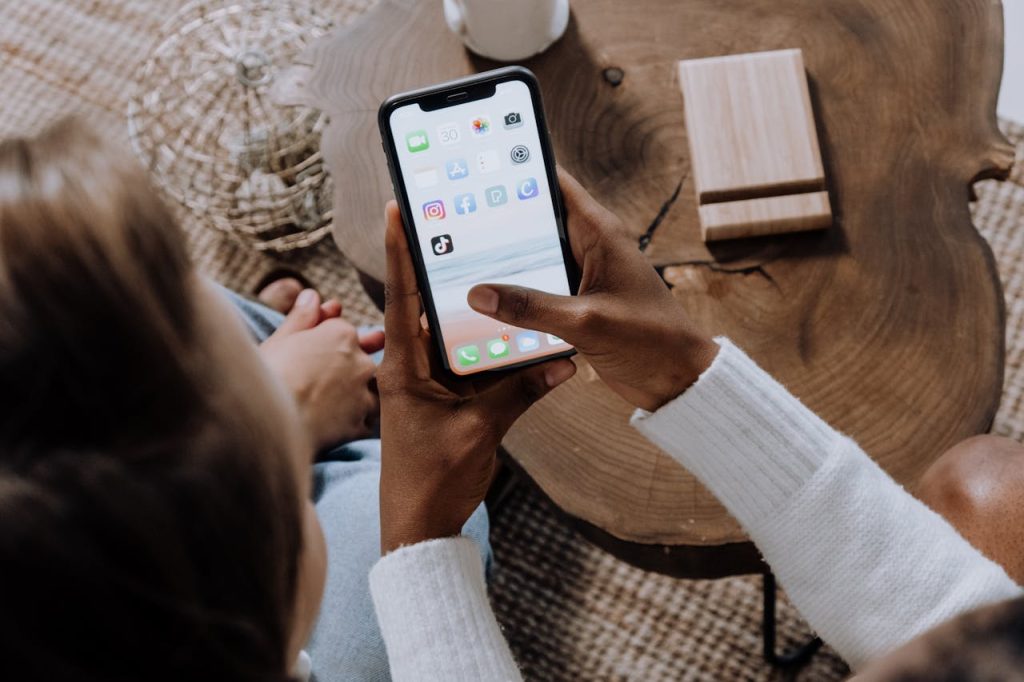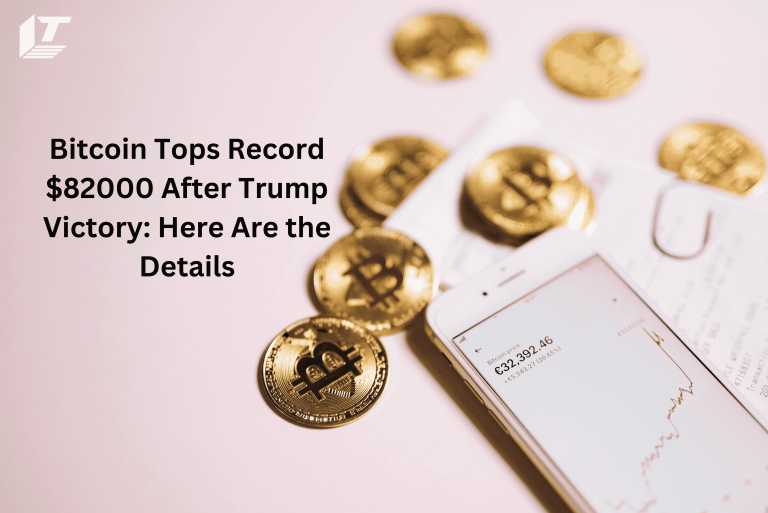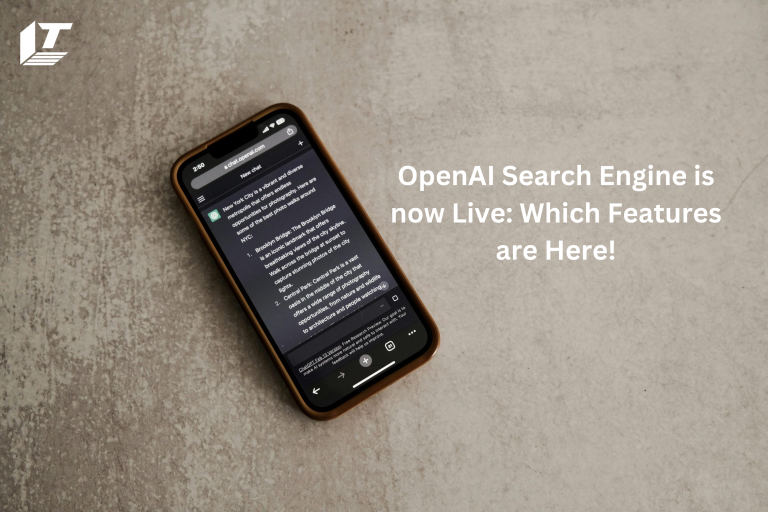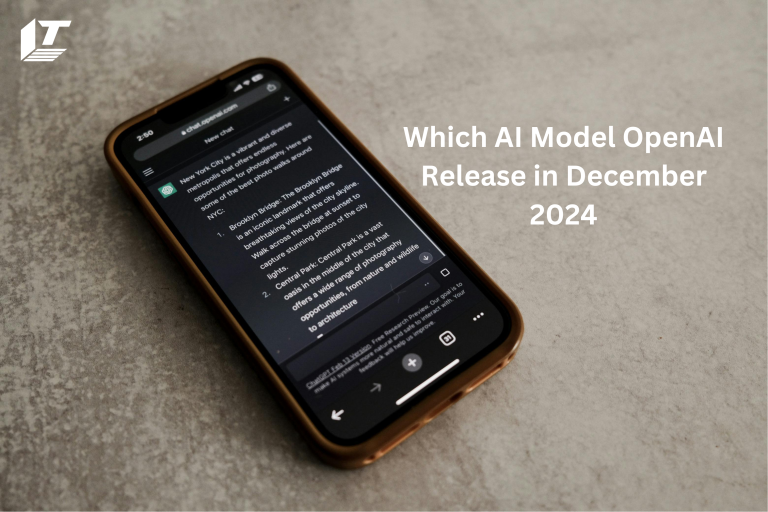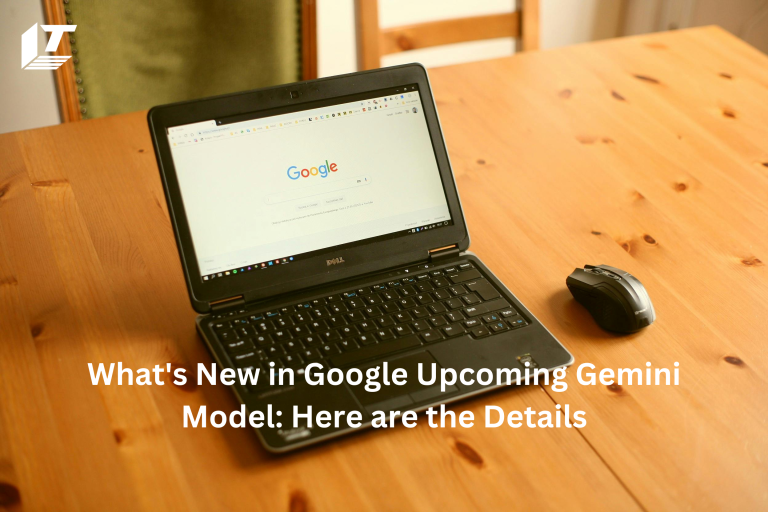Text messaging is a vital part of our day-to-day communication. Especially for iPhone users who take pride in the simplified experiences that iMessage offers. Still, there are scenarios when the text appears green rather than blue, which might cause confusion.
In this guide, we will explore the factors that lead to these events and provide alternatives to ensure that your messages stay blue.
Understanding iMessage and SMS
It is crucial to take into account what’s different between iMessage and SMS in order to understand the reason why your messages could get green:
● iMessage
● SMS/, MMS
iMessage
This is a messaging service that is unique to Apple and works via the application of the internet for sending messages. Apple’s iMessage program shows messages sent between iPhones in the form of blue bubbles.
SMS/, MMS
These are all-text and multimedia messages that are sent over your cellular network in the classic sense.
Green bubbles are used to show messages that were not transmitted via the iMessage services.
Reasons your Texts are Green
Here we have some reasons why your messages are green:
● iMessage is Turned Off
● Recipient’s iMessage is Off
● Internet Connectivity Issues
● iOS Version Incompatibility
● The Device is Not an iPhone
iMessage is Turned Off
The fact that iMessage is turned off on the phone is one of the most apparent explanations for why your messages are turning green. This may be the result of a brief problem, a software update, or a change in the settings.
Make sure that iMessage is turned on. To enable iMessage, go to Settings > Messages and turn it on.
Recipient’s iMessage is Off
It could occur that the recipient’s iMessage system has been disabled, even if your iMessage system is active. The result of this is that your message will be delivered as a text message instead.
It is important to verify with the receiver that their iMessage program is activated.
Internet Connectivity Issues
A trustworthy connection to the internet (either Wi-Fi or cellular data) must be available to use iMessage.
If either side has a poor internet connection or none at all, the message will be sent as an SMS by default.
Discover whether or not your internet connection is stable by checking it. Switch to a new network if it becomes essential to do so.
iOS Version Incompatibility
On occasion, incompatibility between different versions of iOS might cause iMessage to malfunction, which then results in messages being sent as SMS.
You and the receiver must be both using the most recent version of iOS. The software on your smartphone may be updated by operating Settings > General > Software Update.
The Device is Not an iPhone
If you are sending a text message from a device that is not an iPhone, such as an Android smartphone, the message will always be green since iMessage is only available for Apple devices.
Find out what the recipient’s device is. When they are using a device that is not an Apple product, green messages are typical.
Additional Considerations
In this, we have two points to consider:
● Switching from iPhone to Another Device
● Group Messages
Switching from iPhone to Another Device
If you just switched from an iPhone to another device and forgot to deactivate iMessage, it is possible that texts sent to your number would still attempt to utilize iMessage, which will result in delivery problems.
iMessage should be removed from your previous iPhone. To deregister your iMessage account, go to the Apple Deregister website and follow the steps.
Group Messages
The whole discussion may transition to SMS if one of the participants in the group chat does not utilize iMessage. This would result in green text.
Verify the individuals that are mentioned in the group message. When there is a user who lacks an iPhone, the messages will be green.
Statistics and Facts
There are over one billion active iPhone users, according to Apple, and a significant number of them use iMessage regularly. iMessage and other internet-based messaging apps are preferred by 67 percent of American smartphone users, according to a study done by Statista in 2021. Traditional text messages are preferred too.
How to Ensure your Messages are Blue
To maintain your iMessage experiences and to keep your texts blue, must follow these tips:
● Enable iMessage
● Check Internet Connection
● Update iOS Regularly
● Communicate with Apple Users
Enable iMessage
In your settings, you should always make sure that iMessage is switched on.
Check Internet Connection
Maintain a connection to the internet that is stable.
Update iOS Regularly
Keep your device and all the apps updated.
Communicate with Apple Users
To send a blue text, both parties must be using iPhones that have iMessage apps installed.
Using Dual SIMs and Text Messages
Dual SIM cards can be used by a significant number of iPhones, enabling customers to have two phone numbers on a single device. This may have an impact on the transmission and reception of messages, which can result in the appearance of green texts.
Primary and Secondary Numbers
Your primary number should be registered to use iMessage, so check that it is. If you are using your secondary number for messaging and that number does not support iMessage, then the text messages that you send will display green.
To see which phone numbers and email addresses are set up to utilize iMessage, go to Settings > Messages > Send & Receive on your iOS device.
Make the changes required to ensure that your main number is configured for iMessage.
Carrier Restrictions and Issues
The issue may be not with your device or settings, but rather with your carrier for certain cases. It’s possible that certain carriers have limits on iMessage, or that they don’t support it completely.
Carrier Settings Update
You should check that the settings for your carrier are up to date. It is not uncommon for carriers to issue updates that have an opportunity to improve connection and connectivity with services like iMessage.
To find the About section, go to Settings > General > About. A notification will appear on your screen demanding that you update your carrier settings if there is an update available.
Temporary iMessage Outages
It is possible for iMessage to experience outages, just like any other service. During certain times, messages may be sent as SMS by default, displaying as green texts.
Check Apple’s System Status
A system status page is made available by Apple, enabling users to confirm the existence of iMessage or any other service experiencing any problems.
You may check to see whether iMessage is unavailable by going to the Apple System Status page. If this is the case, you will have to wait until Apple finds a solution to the problem.
Summary
It is possible to ease irritation and enhance your messaging experience by gaining an understanding of the reasons why your messages seem green while you are texting another iPhone.
Maintaining a strong internet connection, ensuring that both individuals have iMessage enabled, and ensuring that devices are kept up to date are all necessary steps to have discussions that are smooth and blue-bubble.
Meet Jack Smith your trusted source for cutting-edge insights in the world of technology. With a deep understanding of emerging trends and a knack for translating technical jargon into actionable advice, He empower readers to stay ahead in the fast-paced tech industry. Join him on a journey of discovery as he unravel the mysteries of innovation and explore the limitless potential of tomorrow’s technology.